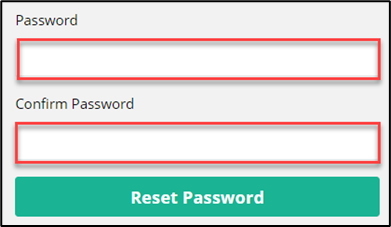If you have forgotten your password, it’s easy to perform a password recovery.
On the ERMS Online login screen, select Forgot Password.
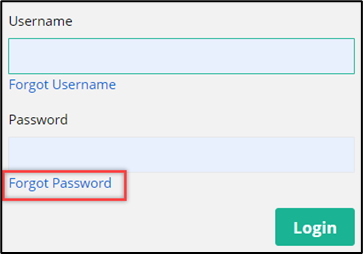
Then enter your ‘Username’ that you were given with your ‘Onboarding’ Email, then hit next.
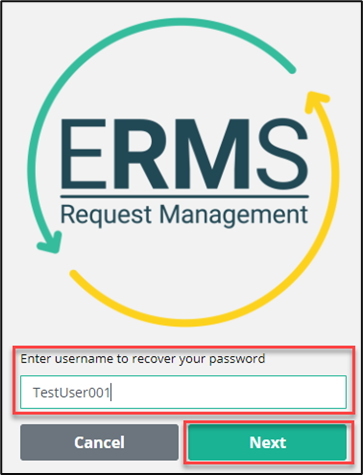
You will then be presented with two password recovery methods
Email Me a Link To Reset
Answer My Security Questions
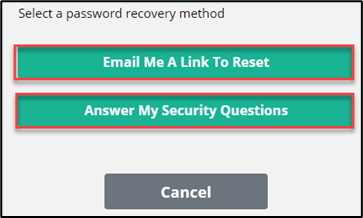
Email Me a Link To Reset
Selecting ‘Email Me A Link To Reset’ will generate a Password Recovery Email.
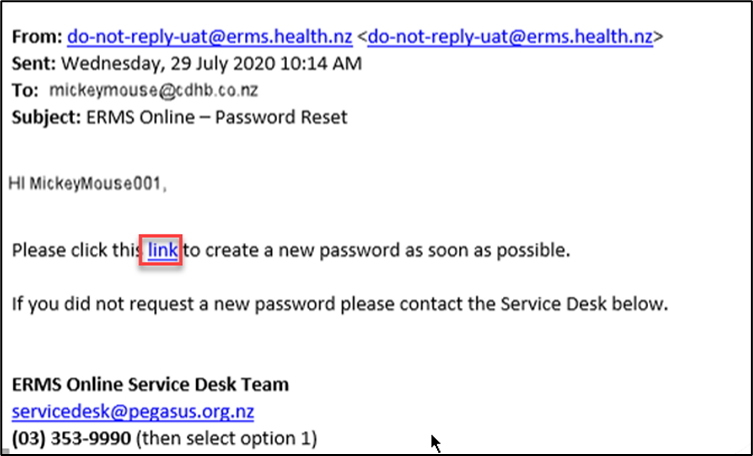
Click the ‘Link’ shown in the Email then follow the instructions given to create a new password.
Answer My Security Questions
Selecting ‘Answer My Security Questions’ will open the ‘Security Questions’ screen with the 2 questions that you originally set up on Sign-Up.
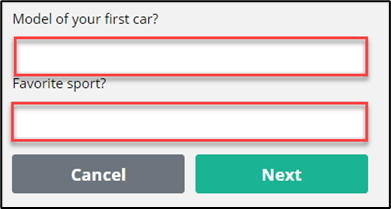
Once you answer the questions, you will be able to create a new password.