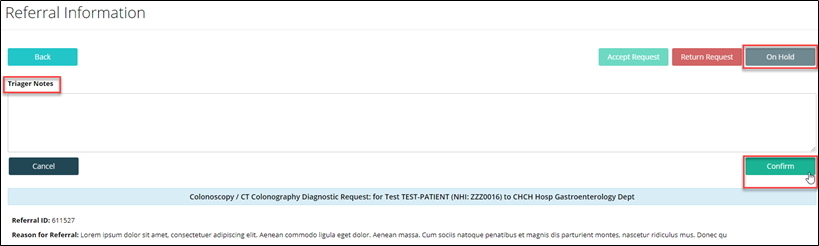Some users have the ability to Triage requests in ERMS online.
If you do, you will see the Triage entry in the ERMS Online Menu.
You can select ‘Triage ’ to review all referrals that your access role allows.

The ‘Triage’ screen has a handful of filtering options in the top corners.
Review Groups on the top left, and Review Status on the top right.
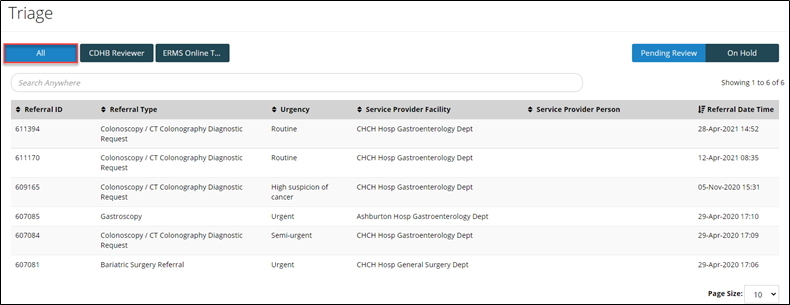
If a Triager has been granted access to triage more than one type of referral, they can use the Review Group filters to have a filtered list view of referrals by their Reviewer Group.

Note: If a Triager has more than 5 Review Groups, these will be presented as a dropdown list where the Triager can see all their review groups and select to filter.
Once you select a referral, you can view the history of the request, request details and a preview of the PDF.
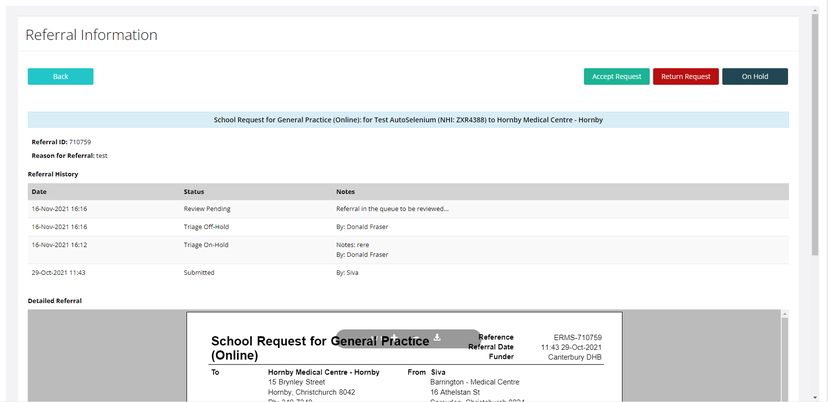
You will be presented with three options: ‘Accept Request’, ‘Return Request’ and ‘On Hold’.

Accept Request
- Keep or Change the ‘Service Providers’
- Update ‘Requested Priority’ if required.
- Add Review Notes (these notes will be sent back to the referrer to advise them).
- To complete the process, select ‘Confirm’.
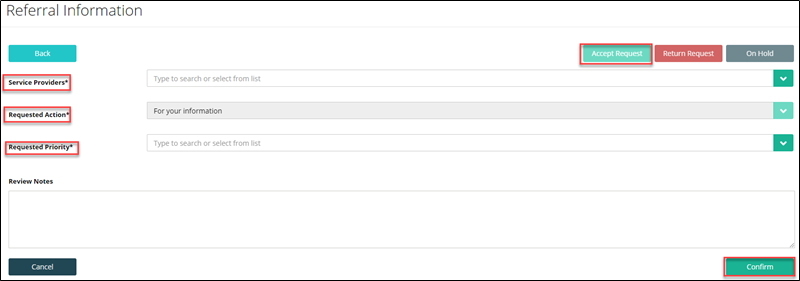
Return Request
- Select the ‘Reason for Return’ from dropdown list.
- Add ‘Review Notes’ (these notes will be sent back to the referrer to advise them).
- To complete the process, select ‘Confirm’.
On Hold
- Add Triager Notes in the field provided, to advise why it is being put on hold. This information will be visible as part of the referral history (not inside the PDF) whenever the referral is opened in ERMS.
- To complete the process, select ‘Confirm’