If you are accessing ERMS Online outside of a patient management system (PMS), you won’t be able to take advantage of PMS filling in a lot of patient details.
To help with this, we have built an NHI Look Up Service to auto-populate the patient NHI / Demographic / Address.
How to use the NHI Look Up Service
When creating a referral, you will see the NHI field under the Patient section.
If you enter the patient's first name, surname and Date of Birth, you can use the NHI Look Up to auto-populate other details.
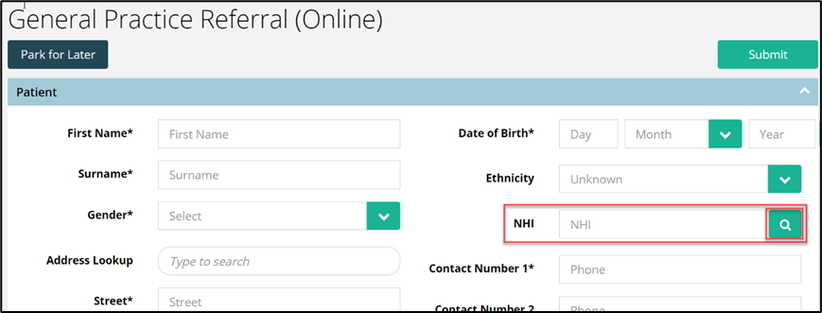
How to set up the NHI Look Up Service
If your facility hasn’t set up NHI Look Up Service, select the highlighted magnifying glass 🔍 to the right of the NHI field box.
This will open the ‘MOH NHI Look Up Service’ and the following screen will appear.
Select the ‘Form’ link highlighted below.
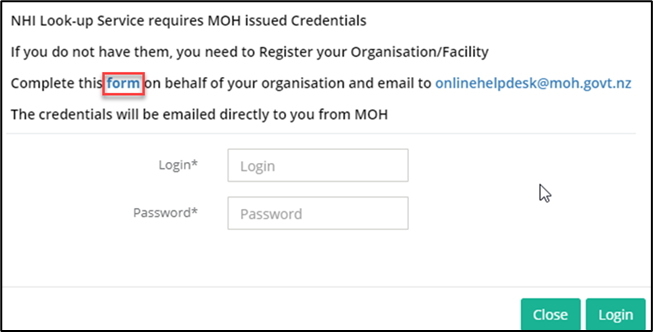
This will take you to the ‘Connected Health Information Services - Provider Request Form’ which will already be populated with some of the information required.
Fill in the remaining required information in Section A
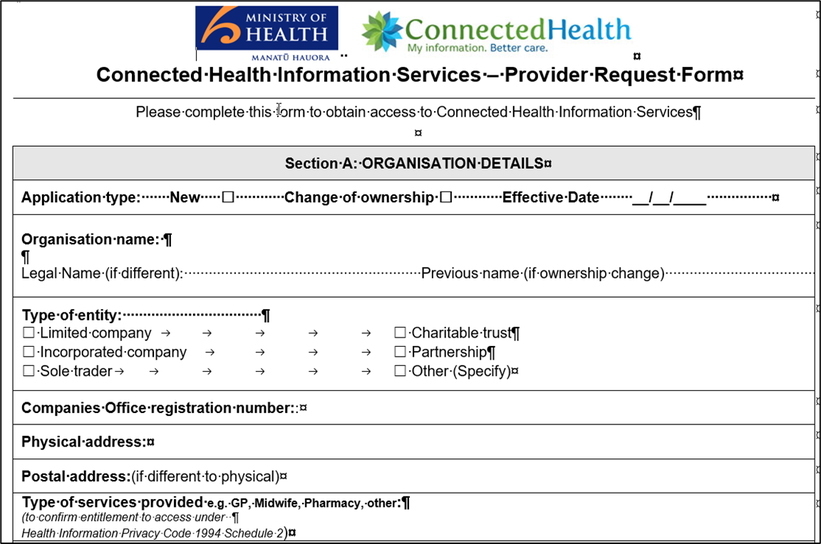
Add the information required in Section B, shown below.
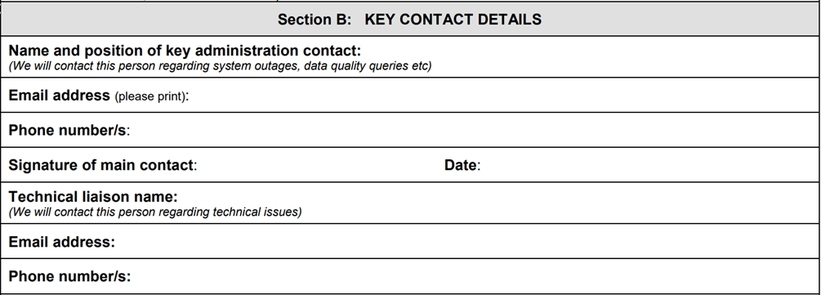
Once completed, sign the ‘Authorised User Declaration’ shown below and email the form to onlinehelpdesk@moh.govt.nz
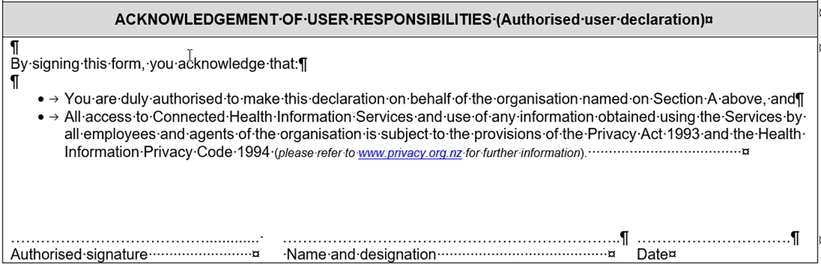
Once you have the NHI credentials ready, simply type them in on the NHI credentials dialog to enable you to register your credentials.
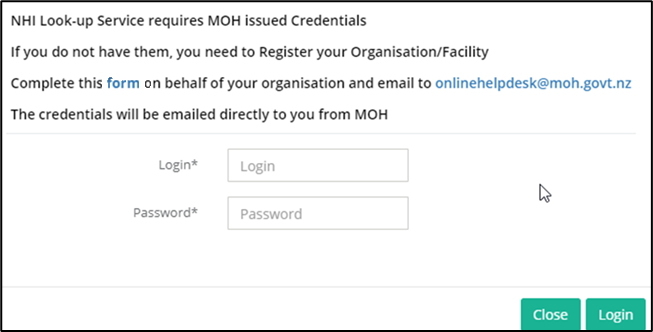
You will now be able to use ‘NHI Look-Up Service’ whenever you are creating a referral.
Note For full reference to Ministry of Health (MoH) guidelines on the ‘NHI Look Up Service’, refer to their online reference. which will direct you to the Ministry of Health’s, ‘Connected Health Information Services’ page.
